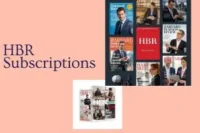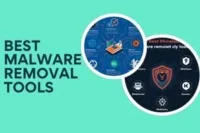How to Automate Workflows – A Simple Guide for Beginners
Published: 14 Apr 2025
In today’s digital world, knowing how to automate workflow can completely transform how you work. Imagine having a virtual assistant that takes care of repetitive tasks while you focus on what truly matters—growing your business, finishing creative projects, or improving customer service. Whether you’re a freelancer, small business owner, or part of a large team, automation helps you save time, reduce errors, and stay organized effortlessly.
Learning how to automate workflow isn’t as hard as it sounds. With the right tools, even beginners can automate emails, manage projects, and connect apps in minutes—no coding needed! Once you set up your system, you’ll notice how smoother, faster, and stress-free your daily routine becomes. Ready to see how automation can change the way you work? Let’s dive in!
1. Understanding Workflow Automation
Understanding Workflow Automation helps businesses streamline repetitive tasks, reduce errors, and save valuable time.
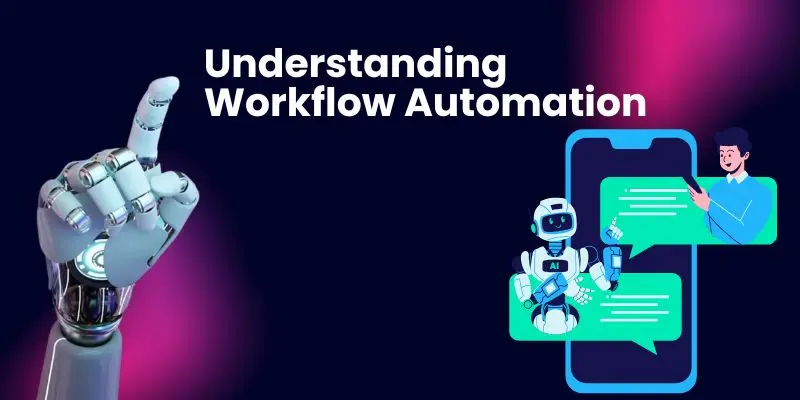
By mastering workflow automation, teams can focus on strategic work while technology handles routine processes efficiently.
What is Workflow Automation?
Workflow automation involves using technology to perform repetitive tasks without manual intervention. For example, instead of sending the same email multiple times, you can set up a tool to do it for you. Common workflow automation examples include automated email responses, task assignments in project management tools, and data syncing between apps, all designed to save time and reduce errors.
Why Automate?
Repetitive tasks like data entry, email follow-ups, and scheduling can waste hours every week. Automation eliminates these time-draining activities, allowing you to focus on more important work.
Who Can Benefit?
- Businesses: Streamline operations like employee onboarding or invoice processing.
- Freelancers: Automate invoicing or social media posting.
- Individuals: Simplify personal tasks like email sorting or calendar management.
2. Common Workflows You Can Automate
Automation isn’t limited to one area of work—it can simplify tasks across different workflows. The image below shows common areas where automation can save time and improve efficiency.

Let’s now explore each category in more detail. From personal productivity to customer support, these automated workflows can make your daily tasks faster and more effective.
Personal Productivity
Automatically sort emails into folders.
Schedule calendar events and set reminders.
Business Operations
Automate employee onboarding processes.
Generate and send invoices without manual input.
Marketing & Sales
Nurture leads with automated email campaigns.
Schedule and post content on social media platforms.
Customer Support
Use chatbots to answer frequently asked questions.
Automate ticketing systems for faster issue resolution.
3. Choosing the Right Automation Tools
Choosing the Right Automation Tools ensures your business maximizes efficiency and reduces manual errors. Selecting the right tools helps streamline workflows, save time, and boost overall productivity across teams.
No-Code & Beginner-Friendly Tools
Zapier: Connects apps like Gmail, Slack, and Google Sheets.
Make (formerly Integromat): Great for advanced workflows.
IFTTT: Perfect for simple, personal automations.
Business-Level Automation Tools
HubSpot: Ideal for marketing and sales automation.
Monday.com: Excellent for workflow management.
UiPath: Best for robotic process automation (RPA).
4. Steps to Automate Workflows
Automating workflows may sound complex, but it becomes simple when broken into clear steps. The image below outlines the basic process of setting up workflow automation from start to finish.

Now, let’s walk through each step one by one. From identifying repetitive tasks to testing your setup, each stage is key to building a smooth and successful automation system.
Step 1: Identify Repetitive Tasks
Look for tasks that consume too much time. For example, manually sending email reminders or updating spreadsheets.
Step 2: Choose an Automation Tool
Pick a tool that fits your needs. For instance, use Zapier to connect Gmail and Google Sheets for automatic data entry.
Step 3: Set Up Triggers and Actions
Define what triggers the automation and what actions follow. Example: If a new customer signs up → Send a welcome email automatically.
Step 4: Test and Optimize
Run a test to ensure the workflow works as intended. Monitor results and tweak settings for better performance.
5. Real-Life Examples of Workflow Automation
Real-Life Examples of Workflow Automation show how businesses save time and reduce errors by automating routine tasks. From automated email campaigns to invoice processing, these examples highlight the practical impact of smart workflows.
E-commerce
How to Automate Workflow – Automate order confirmation emails to improve customer experience.
Finance
Generate invoices automatically and send them to clients.
HR & Recruitment
Schedule interviews and send reminders using tools like Calendly.
6. Common Mistakes to Avoid
Automating Without a Plan: Start small and focus on one task at a time.
Choosing the Wrong Tool: Research tools to ensure they meet your needs.
Ignoring Monitoring: Regularly check your workflows to ensure they’re functioning correctly.
Caution
“Remember, automation isn’t a magic fix. Avoid over-automating and always test your workflows to ensure they work as intended.”
Conclusion
Mastering how to automate workflow is the secret to working smarter, not harder. It helps you complete tasks faster, minimize mistakes, and boost productivity without extra effort. Whether it’s sending follow-up emails, processing invoices, or managing projects, automation lets technology handle the heavy lifting while you focus on success.
Start small—automate just one simple task today using free tools like Zapier, Trello, or Asana. Once you see the results, you’ll wonder how you ever worked without automation. Don’t wait—discover how to automate workflow and take your business or personal productivity to the next level today!
FAQs
Workflow automation comes in three main types. Task automation handles single, repetitive tasks like sending emails. Process automation manages multi-step workflows, such as onboarding new employees. Integration automation connects different apps so they work together smoothly, saving time and reducing mistakes. Choosing the right type depends on what you want to improve in your workflow.
Start by looking at where you spend the most time on repetitive work. If it’s just one task, task automation is perfect. If you have multi-step processes, process automation will help streamline everything. For connecting apps and keeping data synced, integration automation is ideal. Identifying your pain points makes choosing the right type simple.
No coding skills are needed. Most modern workflow tools are no-code and beginner-friendly. They offer drag-and-drop interfaces, templates, and step-by-step guides so anyone can set up automations. Even if you’ve never automated a task before, you can start saving time in minutes without writing a single line of code.
Not at all! Workflow automation works for freelancers, small businesses, and even individuals. Whether it’s sending invoices, organizing projects, or managing emails, automation can save hours every week. The right tools scale with your needs, making automation helpful no matter the size of your business.
Yes! Many tools offer free plans that let you start automating without spending money. Popular options include Zapier, Trello, Asana, and Google Workspace. These tools allow you to create simple automations and see immediate results, making it easy to test automation before investing in premium plans.
Absolutely! Tools like Zapier, Make, and Automate.io let you connect apps like Gmail, Slack, Google Drive, and Trello. This means data flows automatically between your favorite apps, eliminating manual entry and reducing errors. Multi-app automation is a huge time-saver for teams and solo users alike.
Task automation focuses on a single, repetitive action, like sending a weekly email or updating a spreadsheet. Process automation handles a series of connected tasks, such as onboarding a new employee or managing a customer support ticket from start to finish. Knowing the difference helps you pick the right automation for your needs.
The setup time depends on complexity. Simple automations can be ready in just a few minutes, while multi-step workflows might take a few hours. With user-friendly tools and pre-built templates, even beginners can implement effective automations quickly and see results almost immediately.
Automation is powerful but comes with some risks. Over-automating or skipping testing can lead to errors, missed tasks, or duplicate actions. Always test your workflows before fully implementing them, monitor performance, and make adjustments as needed. Smart automation is safe and reliable when managed properly.
Yes! Many workflow tools like Trello, Asana, and Zapier have mobile apps that let you automate tasks on the go. You can create, edit, and monitor workflows directly from your phone, making it easy to stay productive even when you’re away from your computer.
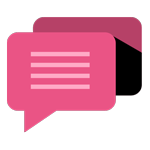
- Be Respectful
- Stay Relevant
- Stay Positive
- True Feedback
- Encourage Discussion
- Avoid Spamming
- No Fake News
- Don't Copy-Paste
- No Personal Attacks
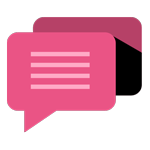
- Be Respectful
- Stay Relevant
- Stay Positive
- True Feedback
- Encourage Discussion
- Avoid Spamming
- No Fake News
- Don't Copy-Paste
- No Personal Attacks