AI for Graphic Design – Create Stunning Visuals 10x Faster
Published: 07 Aug 2025
AI for Graphic Design is transforming the way creativity comes to life. From faster workflows to limitless innovation, AI tools are reshaping how designers work. Whether you’re a seasoned professional or just starting, AI can unlock new levels of efficiency, originality, and style. In this article, you’ll discover how the top AI tools are revolutionizing the design world—and how you can use them to your advantage.
1. The Rise of Generative AI in Creative Workflows
Graphic design has always been a balance of creativity, time, and tools. But with the rise of generative AI, that balance is shifting – fast. Instead of starting from a blank canvas, designers can now generate visuals, layouts, and assets with just a prompt.
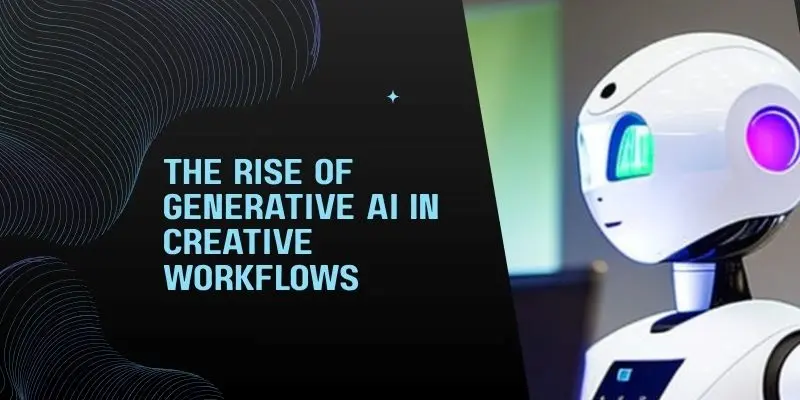
As AI-generated designs become more common, learning how to detect AI-generated content is also becoming essential – for maintaining originality, ensuring authenticity, and protecting creative integrity.
Generative AI uses machine learning models trained on millions of design examples to produce new, original content. It doesn’t just replicate – it creates. From abstract illustrations to branded templates, these tools offer instant ideas and inspiration.
Designers now have access to smart assistants that suggest color palettes, typography, and layouts. Some platforms can even turn plain text into polished visuals in seconds. This means less time on repetitive tasks and more time for creativity.
Traditional design tools required hours of manual work. Today, AI tools integrate directly into design workflows, allowing real-time editing, version testing, and automated resizing across formats.
Generative AI isn’t here to replace designers – it’s here to amplify their creative power. By handling the heavy lifting, AI gives professionals and hobbyists more freedom to explore ideas, test variations, and deliver high-quality designs faster than ever before.
2. Key Benefits of Using AI in Graphic Design
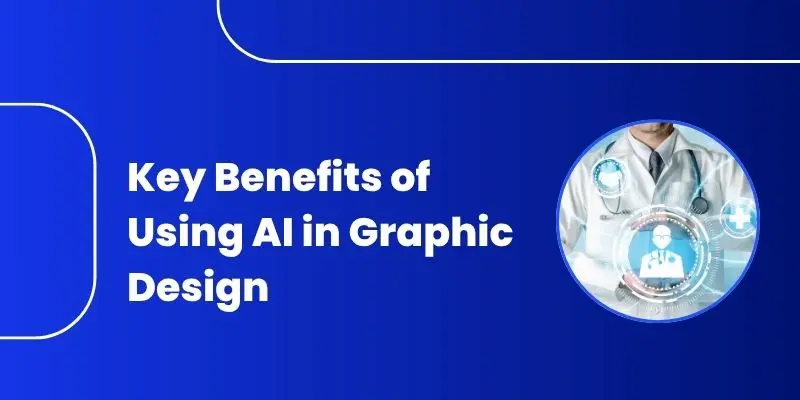
AI in graphic design isn’t just a trend – it’s a powerful tool that delivers real, measurable benefits. Whether you’re designing social media posts, branding assets, or marketing materials, here’s how AI is transforming the creative process:
1. Speeds Up Your Workflow
AI drastically reduces the time it takes to go from concept to creation. Instead of starting from scratch, you can generate templates, layouts, and graphics in seconds. Need 10 variations of a design? AI delivers them instantly – no manual duplication required.
2. Boosts Creativity
Sometimes, the hardest part of design is knowing where to start. AI tools act like creative partners, offering design suggestions, color palettes, and layout ideas based on your input. This helps spark inspiration and encourages out-of-the-box thinking.
3. Eliminates Creative Blocks
Hit a wall? AI steps in. With features like prompt-based design generation or automatic style suggestions, AI helps you move forward when ideas are running low. It’s like having a brainstorming assistant ready 24/7.
4. Ensures Brand Consistency
Maintaining a consistent brand look can be tough across multiple campaigns or team members. AI can automate brand guidelines – applying the right fonts, colors, and logo placements – ensuring every design stays on-brand without manual checks.
5. Automates Repetitive Tasks
Cropping images, resizing for different platforms, and aligning elements – AI handles the repetitive parts of design, so you can focus on the creative aspects. This not only saves time but also reduces burnout.
6. Increases Productivity for Teams
With AI, teams can collaborate faster. Real-time editing, automatic suggestions, and shared design libraries mean less back-and-forth and more aligned output—especially useful for agencies and marketing teams.
3. Top AI Tools Revolutionizing the Design Space
AI design tools are quickly becoming essential for creators, marketers, and businesses alike.
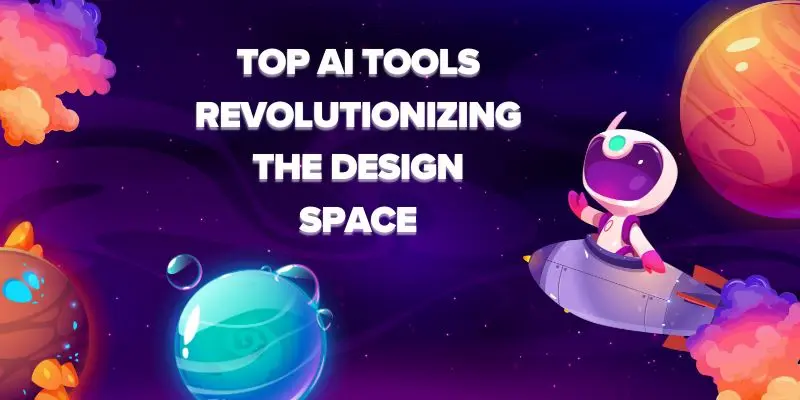
These platforms blend cutting-edge technology with user-friendly interfaces to help anyone – from beginners to pros – create stunning visuals in minutes.
Here’s an overview of some of the most impactful AI tools transforming the graphic design landscape:
1. Leonardo.Ai
A favorite among digital artists and designers, Leonardo.Ai offers advanced image generation, a realtime canvas, and a universal upscaler. It’s perfect for creating game assets, mockups, concept art, and stylized visuals. The platform’s intuitive tools help designers build polished content at scale while maintaining full creative control.
2. Canva (with Magic Design™ & AI features)
Canva has taken a massive leap with its AI-powered features. Magic Design™ turns your ideas into professional layouts instantly. Features like AI Photo Editing, Magic Write™, and brand kits make it easy to stay consistent and creative. Canva is especially useful for marketing teams, content creators, and educators looking to design quickly without technical skills.
3. Adobe Firefly & Adobe Creative Cloud
Adobe’s generative AI, Firefly, integrates directly into apps like Photoshop, Illustrator, and Express. It enables text-to-image generation, smart fill, vector generation, and more. Professionals love Adobe for its precision and creative freedom—now enhanced with AI to automate tedious design steps without sacrificing quality.
4. Designs.AI
An all-in-one branding suite, Designs.AI offers Logo Maker, Video Maker, Graphic Maker, and Color Matcher, all driven by AI. It’s especially useful for startups and small businesses that need branding done fast, on a budget, and with minimal design experience.
5. Piktochart AI
Ideal for transforming data or text into engaging visuals, Piktochart’s AI engine helps users turn content into infographics, reports, and presentations. Its smart templates and AI-generated outlines save time and improve content clarity—perfect for educators, marketers, and corporate teams.
6. AutoDraw
AutoDraw uses machine learning to recognize your sketches and convert them into polished icons and graphics. It’s ideal for non-designers who want quick illustrations for web or print use.
7. Khroma
For designers who obsess over color schemes, Khroma uses AI to generate endless combinations based on your preferences. It learns your style and helps build custom palettes you can use across various platforms.
8. Looka
Looka is an AI-powered branding tool focused on helping users create logos and full brand kits in minutes. It’s perfect for entrepreneurs and freelancers launching new projects without hiring a designer.
These tools show how AI is making graphic design smarter, faster, and more accessible. Whether you want to create visuals from scratch or automate parts of your workflow, there’s an AI tool out there that fits your style and needs.
4. Designing Smarter with Leonardo.Ai
Leonardo.Ai is quickly becoming a go-to platform for designers looking to combine AI power with creative flexibility. Whether you’re creating game assets, concept art, or social media visuals, Leonardo streamlines the entire design process—without compromising artistic control.
Here’s what makes Leonardo.Ai stand out in the crowded space of AI design tools:
1. Powerful Image Generation
At the heart of Leonardo.Ai is its prompt-based image generation engine. You can type in a few descriptive words and instantly get stunning visuals tailored to your needs. Whether you need fantasy landscapes, product mockups, or stylized illustrations, Leonardo produces high-quality, customizable results in seconds.
You can also fine-tune generations with style presets, keywords, and aspect ratio controls – making it ideal for both experimentation and client-ready assets.
2. Realtime Canvas for Interactive Editing
Leonardo’s Realtime Canvas feature lets you blend the creative freedom of drawing with the intelligence of AI. As you sketch or block out ideas, the platform interprets your intent and fills in the design – speeding up workflows while keeping your hands in the creative process.
This makes it great for artists and designers who still want manual control but benefit from AI-enhanced productivity.
3. Universal Upscaler
Is the resolution too low? Leonardo’s Universal Upscaler uses AI to enhance and enlarge images without losing quality. It’s perfect for repurposing AI-generated designs for different formats – whether it’s a website banner, print ad, or high-res poster.
Upscaling is fast, automatic, and surprisingly clean – removing the need for third-party editing software or pixel-perfect tweaking.
4. Endless Creative Variations
Leonardo lets you generate multiple variations of a single idea, helping you explore different styles, moods, or color themes. This is especially helpful for teams or clients who want options before finalizing a design.
It also eliminates the time-consuming need to manually create each variation.
5. Built for Professionals and Hobbyists Alike
Whether you’re a game developer, illustrator, marketer, or beginner, Leonardo.Ai is intuitive and efficient. With its growing community and built-in sharing tools, designers can showcase their work, get feedback, and learn from others – making it more than just a tool, but part of a design ecosystem.
Leonardo.Ai is more than a generator – it’s a creative accelerator. By combining smart automation with user control, it helps designers turn ideas into visuals faster, better, and with more confidence.
5. Elevating Creativity with Canva’s Magic Design™
Canva has become a household name in graphic design – and its latest leap into AI with Magic Design™ is a game-changer. Designed for speed, simplicity, and creativity, Canva’s AI features empower users to create professional, brand-ready visuals in just a few clicks.
Here’s how Canva is taking creativity to the next level with its AI-powered design suite:
1. Magic Design™: From Idea to Visual Instantly
With Magic Design™, you simply upload an image or enter a prompt, and Canva instantly generates a range of design templates tailored to your content. Whether you’re designing for Instagram, a presentation, or an email banner, Magic Design™ gives you a polished head start – complete with layout, colors, and fonts.
It’s perfect for users who want to skip the blank page and jump straight into editing.
2. AI-Powered Text Creation with Magic Write™
Need help writing catchy headlines, captions, or body text? Canva’s Magic Write™ tool uses AI to generate content that matches your tone, intent, and format. Whether you’re drafting social media posts or presentation slides, Magic Write™ helps eliminate writer’s block and save time.
3. Brand-Ready Visuals in Seconds
With Canva’s Brand Hub (Pro feature), Magic Design™ automatically applies your logo, brand colors, and typography to any template. This keeps your designs consistent across all channels – perfect for businesses and teams looking to maintain a strong brand identity.
4. Real-Time Collaboration and Sharing
Canva’s platform is built for collaboration. With real-time editing, comment threads, and version history, teams can work together seamlessly on projects. AI features speed up individual workflows, while collaboration tools ensure everyone stays aligned.
5. AI Photo Editing and Smart Tools
Canva also integrates AI into its photo editing process. You can remove backgrounds with one click, apply filters, or resize images for multiple platforms using Magic Resize. These smart features remove the need for external software and simplify complex tasks.
6. Templates, Icons, and Assets at Your Fingertips
Canva offers thousands of templates and millions of icons, photos, and illustrations, all searchable through AI. The smart search understands natural language, helping users find exactly what they need without wasting time browsing endless categories.
7. Accessible Anywhere, Anytime
With cloud-based access and mobile compatibility, Canva makes it easy to design from any device. Whether you’re a student on a tablet or a marketer on a laptop, Magic Design™ ensures a smooth and flexible creative experience.
Canva’s Magic Design™ isn’t just smart – it’s empowering. It gives anyone, regardless of skill level, the tools to create stunning visuals quickly, collaboratively, and consistently. Its design was made effortlessly.
6. Adobe’s AI Suite – The Gold Standard for Creatives
When it comes to professional graphic design, Adobe has long been the industry leader. Now, with the integration of AI tools like Adobe Firefly, the company is revolutionizing the way designers create, edit, and collaborate. Adobe’s AI suite combines the precision of traditional design software with the power of generative intelligence – giving creatives unmatched control and efficiency.
Here’s how Adobe’s top tools are elevating design with AI:
1. Adobe Firefly – Generative AI Built for Creators
Adobe Firefly is Adobe’s answer to generative AI – and it’s tailored specifically for designers. It allows users to generate images, text effects, and design elements from simple text prompts. Unlike other AI generators, Firefly is trained on Adobe Stock and open-source content, which makes it safe for commercial use.
Key features include:
- Text-to-image generation
- Style-based control (e.g., watercolor, vector art, 3D)
- Generative fill for image manipulation and composition
- Text effects that create stylized typography with visual textures
Firefly is integrated into Adobe tools, so you can generate assets without ever leaving your workflow.
2. Adobe Photoshop – Smarter Editing with AI
Photoshop now includes Generative Fill, powered by Firefly, which lets you select a part of an image and fill it with AI-generated content. This opens up endless creative possibilities, from background replacements to object additions, all done with impressive realism.
Other AI-powered Photoshop features include:
- Object selection and removal in one click
- Content-aware fill for seamless edits
- Neural Filters that adjust facial expressions, lighting, and age
- Sky Replacement for instantly changing image moods
These tools make complex edits faster and easier, without losing control or quality.
3. Adobe Illustrator – AI-Enhanced Vector Design
Illustrator brings AI into the world of vector graphics with tools like:
- Generative Recolor to experiment with color themes
- Image Trace AI for converting images into clean vector artwork
- AI-powered font pairing and type suggestions
This means designers can spend less time experimenting and more time creating – while maintaining the precision Illustrator is known for.
4. Adobe Express – Easy, Fast, AI-Powered Content Creation
For non-designers and marketers, Adobe Express (formerly Adobe Spark) brings the power of AI to quick content creation. Integrated with Firefly, users can generate full social media graphics, flyers, or posters in minutes—no design background needed.
Features include:
- AI-driven templates
- One-click background removal
- Automatic resizing for platforms
- Text and image suggestions based on prompts
5. Seamless Cloud Integration for Teams
With Adobe Creative Cloud, all these tools work together smoothly. Cloud-based syncing, shared libraries, and cross-app editing enable design teams to collaborate efficiently, with AI making everything from mockups to final assets faster to produce.
Adobe’s AI suite isn’t just a toolset – it’s a complete ecosystem built for professionals who demand both creative freedom and production efficiency. With AI doing the heavy lifting, designers can focus on what they do best: creating stunning, impactful work.
7. Piktochart AI – Fast-Tracking Visual Content Creation
When it comes to turning complex information into clean, digestible visuals, Piktochart AI stands out as a top-tier solution. Originally known for its infographic and presentation tools, Piktochart now harnesses AI to automate and accelerate content creation, making it easier for users to communicate ideas visually – fast and effectively.
Whether you’re a marketer, educator, business owner, or student, Piktochart AI makes visual storytelling more accessible than ever.
1. Turn Text into Visuals Instantly
Piktochart’s AI engine allows users to convert plain text into polished visuals within seconds. Just input your text or data, and the tool automatically suggests layouts, graphics, and visual hierarchies that suit your message.
This feature is especially useful for:
- Summarizing reports into charts or infographics
- Turning blog content into visual social media assets
- Creating slides for presentations without design experience
No more formatting from scratch – AI does the heavy lifting for you.
2. Intelligent Infographic Generation
Infographics are Piktochart’s signature feature – and with AI, they’ve become even more powerful. Users can:
- Auto-generate infographic templates based on topic or keyword
- Use drag-and-drop elements enhanced by AI design logic
- Automatically format data into charts, timelines, or process visuals
This makes it ideal for communicating data-heavy content in a visually appealing way that’s easy to understand.
3. Smart Templates for Every Use Case
Piktochart AI offers a vast library of professionally designed templates, all searchable and adaptable via smart recommendations. Whether you’re designing for HR, education, sales, or nonprofits, the AI suggests formats and layouts optimized for your content goals.
You can personalize these templates with brand colors, fonts, and logos—ensuring your visuals always stay on-brand.
4. AI-Assisted Design Outlines
Not sure how to structure your content visually? Piktochart AI can generate design outlines and content maps, helping you organize your ideas before you even start designing. This is perfect for those who need help planning the flow of an infographic, presentation, or visual report.
5. Branding Made Easy
With Piktochart’s branding tools, you can upload your brand assets, and the AI will automatically apply them to your designs. This ensures brand consistency across all visual content without needing to manually adjust each element.
6. Designed for Non-Designers
One of Piktochart’s biggest strengths is its accessibility. You don’t need to be a designer to create professional visuals. The interface is beginner-friendly, and AI handles the layout logic – giving everyone the power to communicate visually, even with zero design skills.
Piktochart AI is the perfect bridge between storytelling and design. It saves time, simplifies content creation, and delivers high-quality visuals – making it an essential tool for anyone looking to turn ideas into impact.
8. Other Powerful AI Tools You Shouldn’t Miss
While platforms like Canva, Adobe, and Leonardo.Ai dominate the spotlight, there are several other AI-driven tools that bring unique value to specific parts of the design process. Whether you’re looking to generate logos, find the perfect color palette, or speed up ideation, these tools can give your creative workflow a serious boost.
Here’s a curated list of lesser-known – but highly effective – AI design tools worth exploring:
1. Khroma – AI Color Palette Generator
Choosing the right color scheme can make or break a design. Khroma uses AI to learn your color preferences and generate unlimited, personalized color palettes. You can browse combinations by contrast, hue, saturation, and more – all based on your unique style.
Ideal for:
- Branding projects
- Web and UI design
- Designers seeking visual harmony without manual trial and error
2. AutoDraw – Smart Sketch-to-Art Tool
Developed by Google, AutoDraw combines machine learning with artist-created drawings. When you sketch a rough shape, the AI guesses what you’re trying to draw and offers refined, professional icons in real time.
Best for:
- Quick mockups
- Icon creation
- Non-designers needing clean visuals on the fly
3. Kittl – Next-Gen AI Vector Design Platform
Kittl blends AI with advanced vector design capabilities, allowing users to create typography-driven graphics, logos, posters, and vintage designs with ease. It offers smart templates, AI-generated elements, and one-click layout tools.
Strengths include:
- Detailed control over fonts and letter styles
- Community-driven design inspiration
- Fast export for print and digital formats
4. Looka – AI Logo & Brand Kit Creator
Need a logo but don’t want to hire a designer? Looka lets you generate a complete brand identity – including logos, color schemes, business cards, and social media kits—using a simple AI-powered wizard.
Perfect for:
- Startups
- Entrepreneurs
- Anyone launching a brand on a budget and timeline
5. Simplified – All-in-One AI Content & Design Tool
Simplified offers design, copywriting, video editing, and marketing tools—all powered by AI. It’s especially useful for social media managers or content creators who want to produce everything in one place.
AI features include:
- Resize designs for multiple platforms
- AI copy generator
- Background remover and smart layout suggestions
6. Visme – Visual Communication Made Easy
Visme combines design, data visualization, and AI to help users create interactive presentations, infographics, and reports. With AI templates and smart formatting, it’s a solid tool for businesses looking to make data-driven visuals quickly.
Each of these tools serves a specific design need, making them ideal complements to more robust platforms. Whether you’re refining color choices with Khroma or generating a full brand kit with Looka, these AI tools make design faster, smarter, and more creative.
9. How to Integrate AI into Your Design Workflow
Bringing AI into your creative process doesn’t mean replacing your design skills – it means enhancing them. Here’s how to smartly integrate AI at every stage of your workflow:
1. Ideation and Moodboarding
Use AI tools like ChatGPT or Canva’s Magic Write to brainstorm themes, generate content ideas, or create initial briefs. Pair that with image generators like Leonardo.Ai or Adobe Firefly to produce early visual concepts and moodboards that capture your design direction instantly.
2. Asset Creation
AI can help generate illustrations, icons, typography, and templates. Tools like Kittl and Looka let you create logos and brand assets in minutes, while AutoDraw and Designs.AI support quick sketch refinement and layout planning. These tools reduce repetitive tasks so you can focus on originality.
3. Layout and Composition
Platforms like Canva and Piktochart offer AI-assisted layout suggestions that ensure visual balance and brand consistency. You get smart placement of elements, dynamic resizing, and alignment without manually tweaking every detail.
4. Editing and Refinement
Use Photoshop’s Generative Fill or Illustrator’s AI features for precise retouching, background removal, or adding missing details. AI can help fine-tune color palettes, fonts, and visual effects based on your chosen theme.
5. Collaboration and Feedback
Many AI tools now support real-time collaboration. Canva, for example, allows teams to co-design while receiving instant AI-driven feedback. This reduces the number of review cycles and improves creative turnaround time.
6. Exporting and Optimization
Before publishing, AI can optimize your visuals for different platforms – social media, web, print – by adjusting sizes, file types, and resolution using tools like Leonardo.Ai’s Universal Upscaler or Adobe’s AI export settings.
Start small. Introduce AI into one step of your workflow—like ideation or resizing – and expand as you get comfortable. The goal is to amplify your creativity, not automate your artistry.
10. Who Can Benefit from AI-Powered Design Tools?
AI-powered design tools aren’t just for tech-savvy professionals – they’re reshaping access to high-quality design for everyone, regardless of skill level or budget. Here’s how various users can benefit:
1. Solo Creators & Freelancers
Whether you’re a content creator, blogger, YouTuber, or indie game developer, AI tools allow you to craft professional-grade visuals without needing a design degree. You can generate thumbnails, logos, infographics, and social media posts in minutes using tools like Canva, Kittl, or Looka.
Benefits:
- Save money on hiring designers
- Quickly produce branded content
- Iterate faster with fewer tools
2. Small Businesses & Startups
Small teams often wear many hats – and AI can ease the creative burden. With tools like Piktochart, Adobe Firefly, and Khroma, teams can produce pitch decks, product mockups, and marketing visuals on the fly.
Benefits:
- Keep branding consistent without a full design team
- Accelerate go-to-market timelines
- Generate assets for different platforms automatically
3. Marketing & Content Teams
AI boosts productivity for content marketers, social media managers, and digital advertisers by speeding up everything from ideation to final publishing. Tools like Canva’s AI Magic Write and Photoshop’s generative AI streamline repetitive tasks like resizing, background removal, and design variations.
Benefits:
- Automate A/B testing creatives
- Quickly respond to campaign needs
- Maintain visual consistency across channels
4. Educators & Students
Need to make a classroom presentation, student infographic, or educational video? AI design tools like Piktochart and AutoDraw simplify visual storytelling—even for those without technical training.
Benefits:
- Make information engaging and digestible
- Promote creativity in learning environments
- Empower students to visually express ideas
5. Professional Designers
Yes – even seasoned creatives can benefit from AI. While traditional tools still reign in custom work, AI assists with rapid prototyping, layout suggestions, and tedious tasks like object removal or versioning.
Benefits:
- Increase creative output
- Free up time for strategic, high-value design
- Collaborate easily with non-designers
AI is breaking down the barriers to design – turning it into a tool for everyone. Whether you’re a team of one or one hundred, these tools democratize creativity, giving you more time to focus on what really matters: ideas, impact, and innovation.
11. Best Practices for Using AI in Graphic Design
While AI-powered tools can supercharge your design workflow, they’re not a replacement for creativity, strategy, or brand vision. To make the most of AI in graphic design, it’s essential to apply it wisely and intentionally. Here are the top best practices to follow:
1. Keep Designs Human-Centered
AI can generate layouts, suggest colors, or even create entire illustrations – but it lacks emotional intelligence and cultural nuance. Always review AI-generated designs through a human lens. Ask yourself:
- Does this design feel relatable and emotionally resonant?
- Does it reflect the values and preferences of my target audience?
Use AI to assist with technical or repetitive work, but let human insight shape the story, tone, and message.
2. Don’t Rely Solely on AI Creativity
AI can help you brainstorm – but don’t let it become your creative crutch. Overusing generative features may lead to repetitive, bland, or generic results. Use AI as a jumpstart, not the entire journey.
Combine AI outputs with your unique perspective. Edit, refine, or remix AI suggestions to make them your own.
3. Stay Consistent with Brand Identity
AI tools may offer trendy visuals, but they don’t inherently understand your brand’s tone, typography, or mission. Always apply your brand guidelines manually – or integrate them into tools that allow branding templates or libraries.
Set up saved brand kits (colors, fonts, logos) in platforms like Canva or Adobe Express to maintain consistency across all outputs.
4. Double-Check for Accuracy & Ethics
AI-generated content can include visual or textual mistakes – especially in areas like spelling, cultural references, or sensitive imagery. Always proof your designs.
Avoid using AI-generated photos or symbols that could be misinterpreted or raise copyright issues. Also, ensure diverse and inclusive representations in your visuals.
5. Use AI to Speed Up Repetitive Tasks
Leverage AI for things that slow down your creative flow – such as:
- Resizing assets for different platforms
- Removing backgrounds or objects
- Suggesting design variations for A/B testing
- Converting sketches into polished graphics
Save time on manual tasks so you can focus more on idea development and storytelling.
6. Stay Up-to-Date with AI Tool Features
AI design tools are evolving rapidly. New features – like text-to-design, auto-branding, or 3D generation – are constantly being released.
Explore tool updates monthly. Follow design communities, YouTube reviews, and changelogs to stay ahead of the curve.
7. Maintain Creative Control
Even if AI produces something impressive, it’s your vision and expertise that gives it meaning. Don’t outsource decisions to algorithms.
Treat AI as a co-creator – not the creative director. Final choices should always come from you.
AI in graphic design is a powerful assistant, not a creative replacement. By staying mindful of how you use it – grounded in human emotion, ethics, and branding—you’ll strike the perfect balance between speed and soul in your design process.
Conclusion
AI is no longer just a tool – it’s a creative partner transforming how we approach graphic design. From accelerating workflows to expanding imaginative boundaries, AI-powered design tools are opening new possibilities for everyone, from beginners to pros. As long as we balance automation with human creativity, the future of design looks not only faster and smarter – but also more inspired than ever.
FAQs
Yes, many AI tools like Canva, Adobe Firefly, and Leonardo.Ai assist with design creation, layout suggestions, and image generation.
AI as a concept dates back to the 1950s, with pioneers like John McCarthy, who coined the term “Artificial Intelligence.”
Tools like Adobe Firefly, DALL·E, and Midjourney allow users to create stunning AI-generated graphics and illustrations from text prompts.
Simply input a text description or sketch into an AI tool (like Leonardo.Ai or Firefly), and it generates a graphic based on your input.
Yes, Canva offers several AI features like Magic Design™, Magic Write, and background removal tools.
Canva’s AI tools are user-friendly and efficient, especially for quick, brand-consistent content creation – even for non-designers.
AI can enhance design work but doesn’t fully replace human creativity, strategy, or emotional nuance.
Many tools offer free versions with basic AI features, while premium plans unlock more advanced capabilities.
Top free tools include Canva, AutoDraw, Khroma, and Microsoft Designer – great for beginners and professionals alike.
Absolutely. Tools like Looka, Brandmark, and Designs.AI can generate professional logos in minutes using AI.
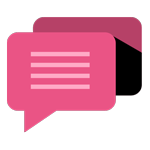
- Be Respectful
- Stay Relevant
- Stay Positive
- True Feedback
- Encourage Discussion
- Avoid Spamming
- No Fake News
- Don't Copy-Paste
- No Personal Attacks
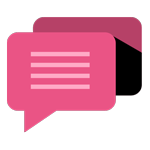
- Be Respectful
- Stay Relevant
- Stay Positive
- True Feedback
- Encourage Discussion
- Avoid Spamming
- No Fake News
- Don't Copy-Paste
- No Personal Attacks





